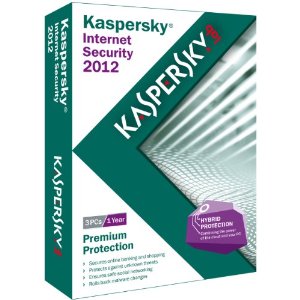In my last post, I explained that my work had bought me a new Dell Intel I7 laptop with 16GB of RAM. It came with Windows 8.1 Pro on it, and as an experiment for work, I upgraded it immediately to Windows 10 Pro. (I have 10 Windows 7 Pro desktop computers that I manage for work right now, and knew at some point they will have to be upgraded to Windows 10 or later). I do have 3 newer desktop Dell’s running Windows 10 Pro running that I have made to look like Windows 7 Pro. Since I have to support the users within the company, it’s easier to keep everybody on the same “look and feel”. Every computer that I manage has 16GB of RAM, and as they need hard drive replacement, I’m installed SSD’s in them.
Unfortunately, the new Dell laptop came with a slow 5400rpm hard drive, and it went from booting in about 5 minutes before the upgrade, to almost 10 minutes after the upgrade. It was so bad, that I stopped using it, and kept using my Macbook Pro instead. Since the new notebook is mine to do with as I please, I decided to install an SSD and load a different OS on it.
When I had more time years ago, I used to cruise Distrowatch trying different flavors of Linux & BSD. For this project, I decided to download Ubuntu Desktop LTS 16.04, put it on a bootable USB stick, and installed it on the new SSD. Boot times went from 8 to 10 minutes running Windows 10 Pro, to less than 15 seconds!
Granted, I have a bunch of stuff, (Dropbox, Adobe Creative Suite, MS-Office Pro, etc), that loads into Windows 10 Pro when it boots. But a new Dell I7 laptop SHOULD boot faster. And yes, I could have installed the SSD and loaded Windows 10 on it, but to be honest, I am not very impressed with Windows 10. The final straw was how long it took to do “updates” to Windows 10. Again, I know part of it was my fault for not using it all the time, so that it wouldn’t have to “pile on the updates”. I took the Dell laptop with me on a business trip as a backup, and it took over 24 hours to update the damn thing! Good thing I didn’t have to use it during that time.
The Dell laptop is now a pleasure to work on, (yes the touchscreen works), and I plan to start using it more and more. If you have an older or even a newer laptop, I would encourage you to get a spare drive and install a Linux distro on it and have fun!