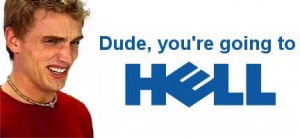In my previous post, (Dell Hell, Again), I explained my troubles with my Inspiron 1501 laptop. I was contacted in an email from Dell, (I had used their contact form to complain about the BIOS situation), and I responded with the service tag information that they wanted. Below is the exchange of emails between the Dell support representative and me.
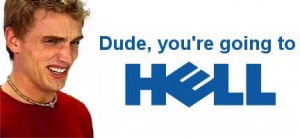
This is the email that I sent Dell through their contact form:
The website gives DOS installation instructions for the Inspiron 1501 bios files, but when you try to follow the instructions, (place file on a floppy disk), you can’t because the file is 3.5mb. I used a USB stick and tried to follow the instructions, but after booting from a floppy disk, it gives you the “you cannot run this program from DOS mode”. If you try to run the program from inside Windows 7, (even giving the program administrative rights), it errors on the .sys file. Very frustrating, and I am a computer literate individual!
Here is the email that I received a few days later from a Dell Support Representative:
Dear Sir/Madam,
Thank you for contacting Dell Small and Medium Business Hardware Online Support
I have reviewed your e-mail, and I understand that you have issues with your Inspiron 1501. I apologize for the problems you have encountered with your Dell system. I appreciate the opportunity to work with you to resolve the situation. System has a Return to Depot and Phone Support contract which both expired last 2008-07-06.
Since the system came with limited warranty, you will need to purchase a per incident support so we can provide you further assistance. Once you are done, you can either proceed with phone assistance at 1-800-8228965 or reply to this email. If you wish to proceed with email support, kindly provide the order number of the purchased per incident phone support.
Thank you for choosing Dell,
Leslie
Dell Rep ID 164439
Technical Support Agent
Dell Hardware Warranty Support
And here’s the reply that I sent to Leslie:
Dear Leslie,
I am not about to “pay” for support that Dell should have provided prior to the warranty expiring. If you look at the Internet postings for this problem, they exist back in 2007, long before my warranty expired.
All I wanted was to have the correct, functioning BIOS files posted on the support website, but since Dell has had over 3 years to correct the problem and hasn’t, I don’t think me “paying” for support is going to correct the problem.
Thanks, but no thanks. Dell just lost another customer.
Sincerely Yours,
Walt
Dell’s refusal to solve the problems with the BIOS installation that date back to 2007, along with their eagerness to sell you a new system, has me extremely frustrated. I realize that Dell is in business to sell folks NEW computer systems, but I would also expect them to fix a support issue from 2007. I have not heard back from Leslie, and I don’t expect to. So much for me ever recommending Dell again to any customer. Too bad for Dell, as I had started shopping for a 17″ laptop for Carolyn.